Login Issues / Trouble With Username and/or Password
Updated
by Monique Staats
If you log in at www.ecornell.com, portal.ecornell.com, or on the Canvas mobile app and your username and/or password isn't working, please try the following:
If you are having trouble with your password:
- Type it once again to ensure you have not entered any typos.
- Check to see if the Caps Lock or Number Lock key is on and, if so, turn them off.
- Check for any empty spaces before or after your password, and delete them if necessary.
If none of these solutions help, try resetting your password:
- After entering your email address in the login screen, click the Forgot your password? link.
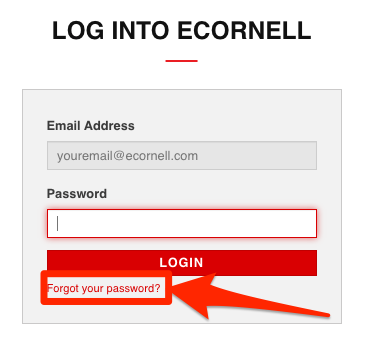
- Once you enter your email address and respond to any other prompts, our system will send a link to your preferred email address.
- If you do not see the link in your inbox after a few minutes, be sure to check your spam/junk folder.
- If the email is not received after a few minutes and you are using a work email address, please check with your IT department to see if messages are being filtered out.
- The email will contain a link to reset your password. Click the link and you will be prompted to create a new password. This link will be valid for 24 hours.
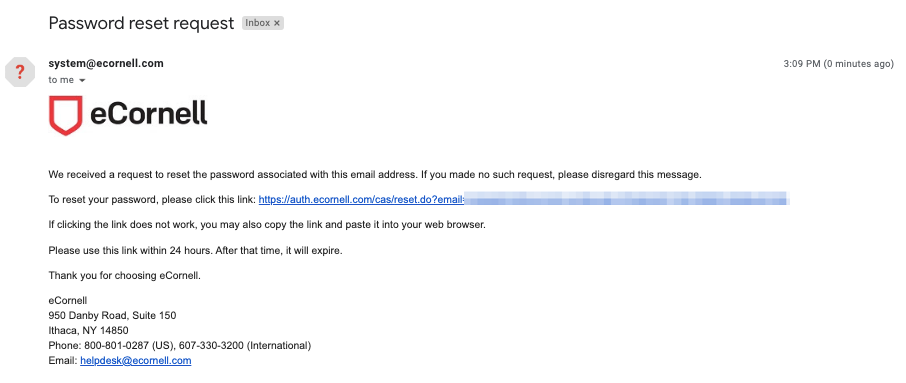
If you have reset your password and tried your email as your username, but still have problems:
You may need to clear out your browser's cache. In an effort to load pages faster, our Internet browsers automatically save website information. This can mean they also wrongly remember error messages, even if you are entering the correct username/password. By clearing your browser's cache, we can get your browser to "forget" the error message. This is a quick and easy process, but the instructions vary for each Internet browser, version, and operating system. If you're not sure how to clear your cache, please consult your IT department, or use your favorite search engine for assistance
How can I clear my browser's cache?
What are the password guidelines?
-At least 8 characters in length
-30 characters or less in length
-Contain at least ONE uppercase character
-Contain at least ONE lowercase character
-Contain at least ONE number
-Contain at least ONE of the following special characters: @ ] \ _ ^ [ " # ! & ' ` $ % * + ( ) . / , ; ~ : } | ? { > = <
I haven't received the password reset email. Why?
If you are using a company account, your IT department's security settings may be filtering our emails. Please check in with them and have them add system@ecornell.com to their safe senders list.
If you are using a government account ending in .gov, .mil, etc., you will likely experience issues receiving our emails. If your employer allows it, request to whitelist system@ecornell.com. Alternatively, contact Student Support to set your username to a personal email, if your employer allows it.
