No Courses On Your Dashboard
Updated
by Monique Staats
Why don’t I have any courses listed on my Dashboard?
If you are certain that you have selected your course start dates, received an email confirmation of the receipt showing that you should have an active course, and can see your schedule on the Student Portal, but cannot see any courses once logged into your Dashboard...
Your course might not have started yet
Most likely you are trying to access your courses before they have opened. Course materials become available to you at 9 AM ET on the day the course is scheduled to begin. The dashboard will remain empty until the first course commences. Please wait for your courses to begin, then check again. If you are in your dashboard before 9 AM ET on the course start date, you may need to refresh your page after 9 AM or log out and back in to populate your course.
Not sure what time 9 AM Eastern is in your corner of the world? Check this time zone converter or enter "current time Eastern Time" in a Google search.
You may have filtered your course
Canvas allows students to 'favorite' or 'star' certain courses, which will keep them on the dashboard even after they have ended. If you 'favorite' any courses, then only these courses will appear on your dashboard. This means that any new courses that have opened will not appear on your dashboard.
To check if you have any 'favorite' courses marked, follow these steps:
- Click on Courses at the top navigation menu from your dashboard. Then, click All Courses when the left-hand menu pops up.
- You will be taken to your course archive which will show current, past, and future enrollments. The left-hand column will show stars, and any star that is filled in is a course that has been 'favorited'. Only these courses will appear on the dashboard.
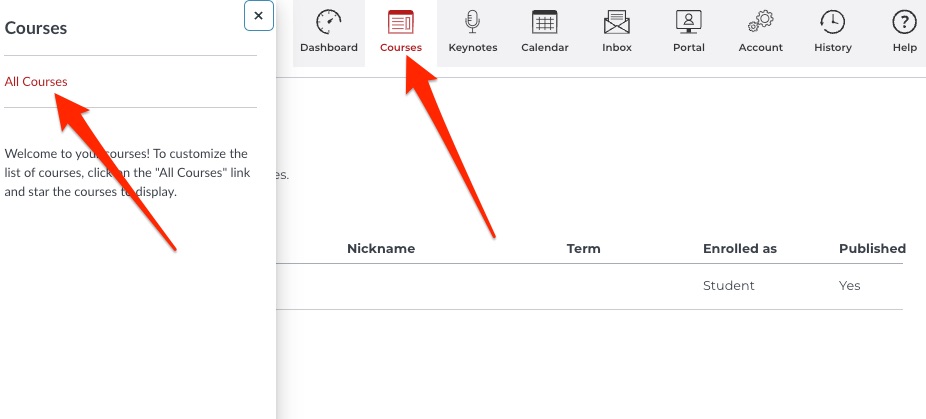
- In this example, only "Leveraging Customers for Growth" is starred, so if the "Accounting: Accrual Accounting Fundamentals" course had just started, you would not be able to see it on the dashboard. To have the desired course appear on the dashboard, you can either 'star' it or you can remove all stars to reset your dashboard to the default setting (only active courses will appear).

