Navigating The Learning Environment (Canvas)
As a new student, becoming familiar with the course environment may seem overwhelming. But don't worry! We have designed your learning environment to be intuitive, and included areas to help you quickly find what you need.
Below are instructions for navigating the course environment on desktop, and on the Canvas mobile app.
Navigating the Course Environment on Desktop
When you have successfully logged into the course environment (learn.ecornell.cornell.edu), the first page you will see is your Dashboard.
Below is a breakdown of what each of the icons and areas mean. Note that course design varies based on topic/program, so you may not see all of the symbols/content mentioned here.
I. Dashboard View
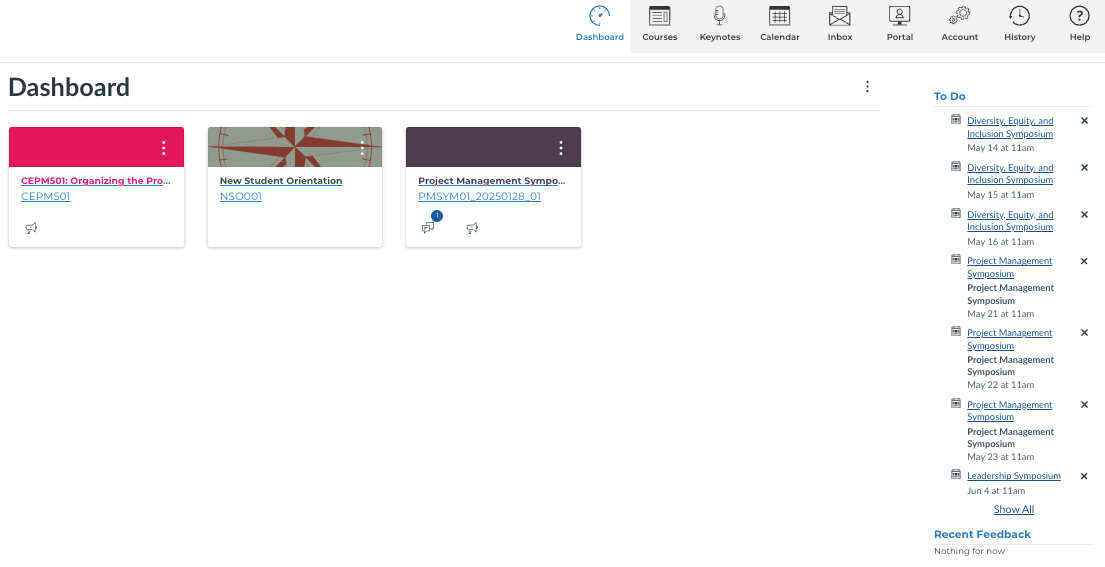
- The gray ribbon at the top of the page is how you navigate between the different pages of the course environment. We will go over each individual icon later in this guide.
- Each tile visible on your Dashboard is a course. Your New Student Orientation course (if you are eligible) will always be visible, but your active courses will be added here after 9 am Eastern Time (US / New York time) on their start date.
- This is a To Do list generated at the start of every course, it will list all outstanding assignments and/or events.
II. Browser Ribbon Menu Icons
Let's take a look at the gray ribbon at the top of the page next. This is how you navigate between the non-course content parts of this site.

Dashboard: This will return you to the Dashboard View, where you can see all of your course tiles. |
Courses: This will open a menu to the left side of your screen where you can click on your current course title or click "All Courses" to view your previous courses. |
Keynotes: This will open eCornell's Keynote events page. Keynotes are free presentations from a wide variety of subject matter experts across many topics. These are not required, but they are bonus content that can be explored in your own time. |
Calendar: Once your course is active (after 9 am ET on the start date) this calendar will populate with the suggested due dates for your assignments. |
Inbox: Your facilitator may send you messages through this inbox, it functions just like a regular email does. Visit this article for a more detailed walk-through. |
Portal: This will bring you to your Student Portal (portal.ecornell.com). This is where you can control your schedule and complete other administrative tasks. |
Account: This is where you can change how you receive notifications, fill out your profile, and change your settings. |
History: This will show you your recent history as long as you have cookies enable for this site. |
Help: This will open a menu to the left side of your screen and you can choose between sending your facilitator a message or looking at the KnowledgeBase for answers. If you send a message to your facilitator this way, the response will go to your inbox. |
III. In-Course Navigation
The course content is designed for you to click through in order by using the "Next" button on the bottom right of each page. However, you'll find that you can click the relevant areas in the left-hand navigation menu to view summary information about this course.
Once in your course, your left-hand menu will show various sections, including: Course Shortcuts, Course Details, Modules, and Course Resources. We will review these sections below.
i. Course Shortcuts
This section provides you quick access to frequently used items, which include:
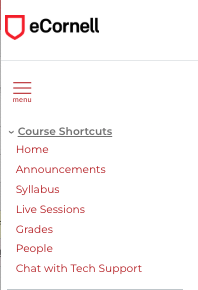
Home: Click this link to quickly jump to the homepage for your course, where you can review the roadmap of your course, including: Course announcements, recent feedback, required assignments, live session information, and more. |
App View: Modules: This shows each individual section (module) of the course and the individual pages |
Announcements: Find important messages from your facilitator. |
Syllabus: Reference course and academic expectations. |
Live Sessions: If your course includes Live Sessions, this page will provide you important information such as the date/time for each, and the link to join. |
Grades: Track your course progress, view required assignments, see your individual assignment grades, and review assignment feedback left by your facilitator. |
People: See your peers, facilitator, and TAs (if applicable) in the course. |
Chat Live with Tech Support: Connect with our Student Support team for technical, scheduling, or navigation support. |
i. Course Details
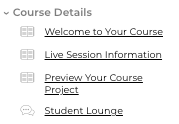
Welcome to Your Course: Read the course description as well as information about your faculty author. |
Live Session Information: Learn more about the live sessions (if applicable) as well as FAQs. |
Preview Your Course Project: If your course includes a course project, you can learn more about what will be included in these required assignments. |
Student Lounge: This is your place for peer-to-peer engagement: Post your questions to other students taking this course and share your ideas about the course experience. |
iii. Modules
Think of modules like sections of your course, or chapters of a book. Each course is broken up into different sections based on the material presented. Each module will include items like videos, articles, tools, discussion forums, quizzes, and/or course project parts. Be sure to visit every single page in order to ensure you do not miss any information.
iv. Course Resources
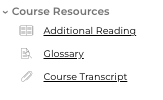
Most courses will include a few resources for students to keep as a takeaway at the end of the course. This may include recommended additional reading, a glossary, and/or a course transcript, which is a printable document that includes the course content.
IV. New Student Orientation
Additionally, all eligible* new students will be auto-enrolled into NSO001 - New Student Orientation. This mock course will provide you with the opportunity to navigate the learning environment, learn about eCornell policies, procedures, and resources, and test an assignment submission. We encourage you to go through NSO001 prior to starting your first course. NSO001 takes about 30-45 minutes and is ungraded. eCornell also offers students a New Student Orientation live event which takes place each week; you can learn more about it here.
*New Student Orientation will be available to students enrolled in standard, asynchronous courses. Students enrolled in OnDemand, Partner, and other special programs will not have access to the New Student Orientation course.
Navigating the Course Environment on Mobile App
When you have successfully logged into the course environment on the Canvas mobile app, the first page you will see is your Dashboard.
Below is a breakdown of what each of the icons and areas mean. Note that course design varies based on topic/program, so you may not see all of the symbols/content mentioned here.
I. Dashboard View
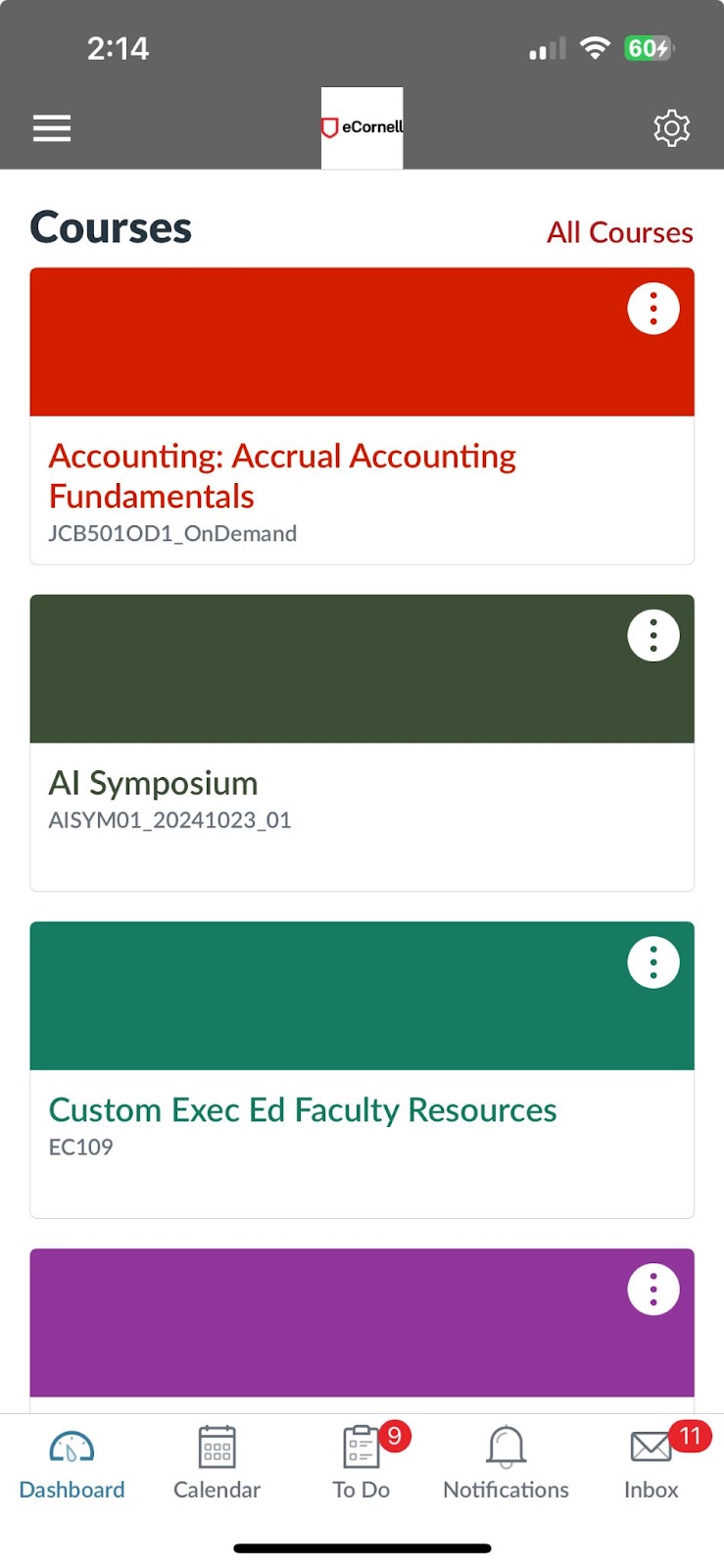
Each tile visible on your Dashboard is a course. Your New Student Orientation course (if you are eligible) will always be visible, but your active courses will be added here after 9 am ET on their start date
II. Calendar
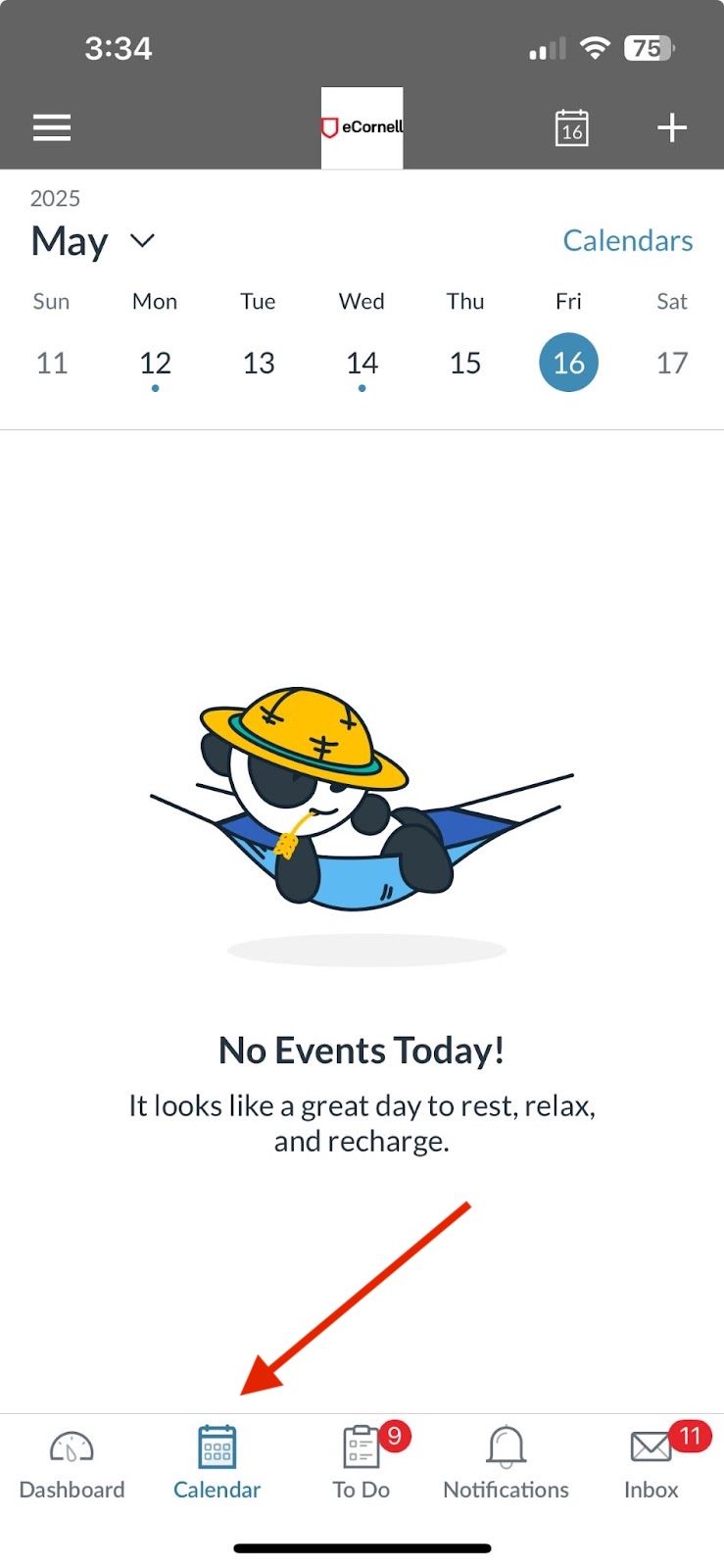
Here, you will be able to see your assignments and due dates. To ensure that your course is selected to be visible on your calendar, click the “Calendars” button in the top right, and make sure the check box next to your course is “checked.”
III. To Do

This is a To Do list generated at the start of every course, it will list all outstanding assignments and/or events.
IV. Notifications
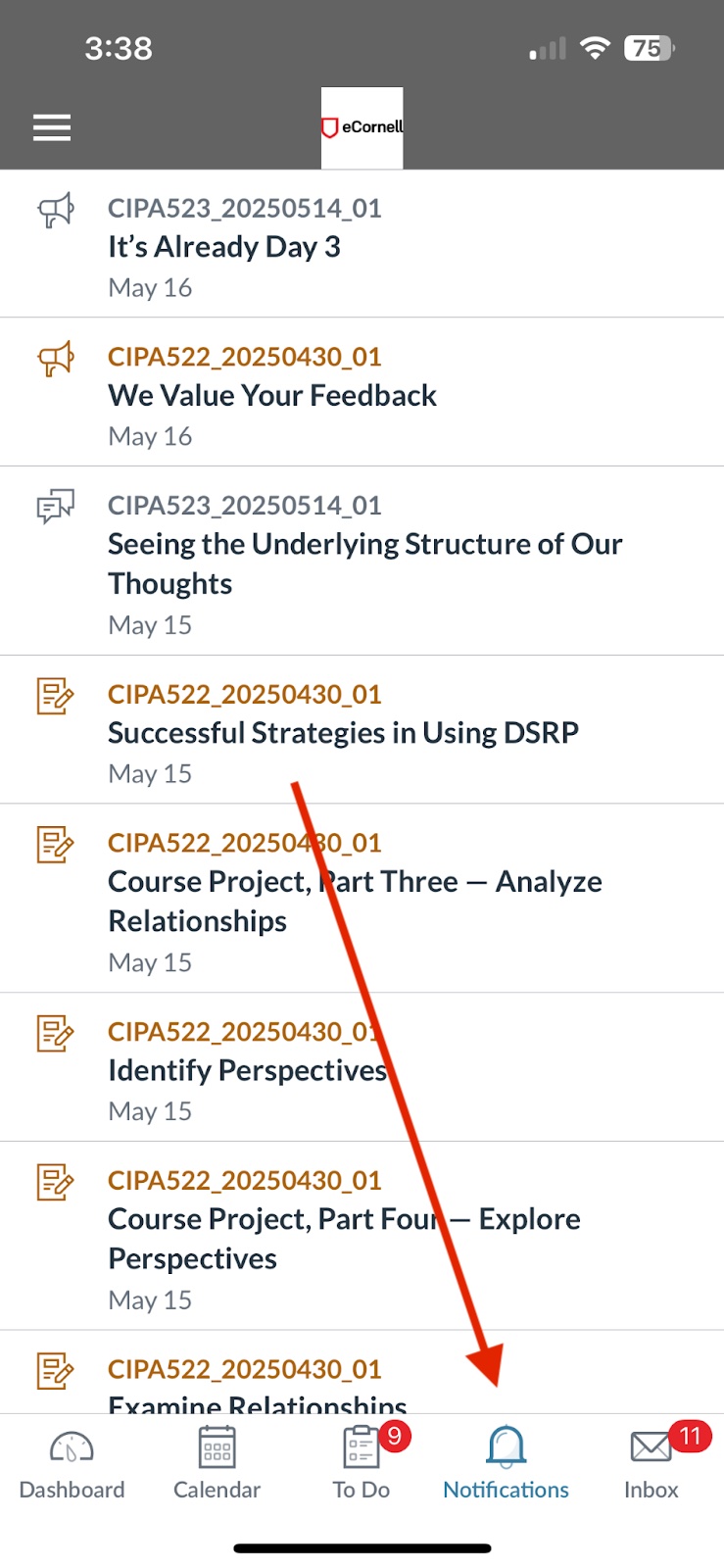
On this page, view notifications from the Canvas app and from your facilitator.
V. Inbox
View specific messages from your facilitator regarding your course progress, assignments, grades, etc.
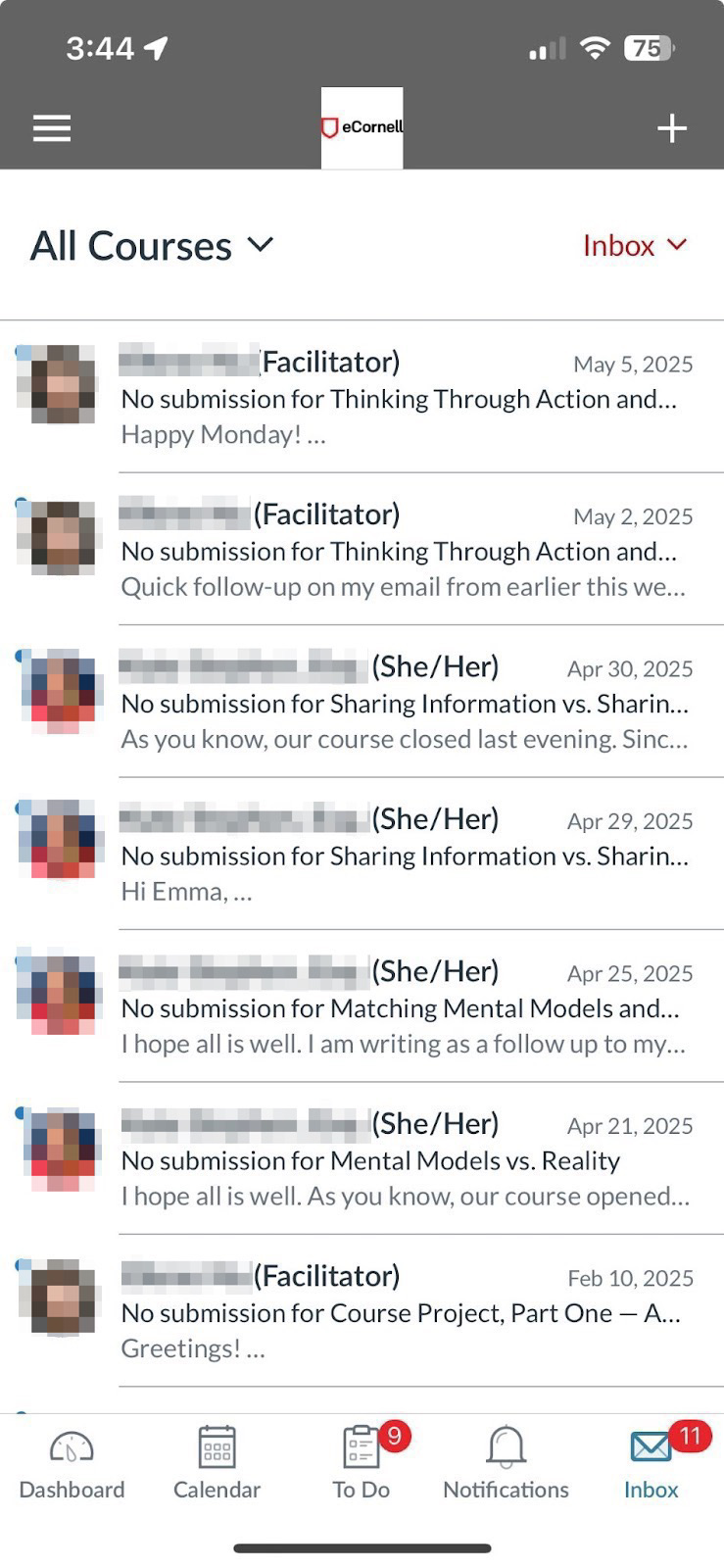
Accessing Your Course Materials
To access your course materials, navigate to the Dashboard and click on the “Card” that represents your course. From there, you will be brought to the Home Menu for your course.
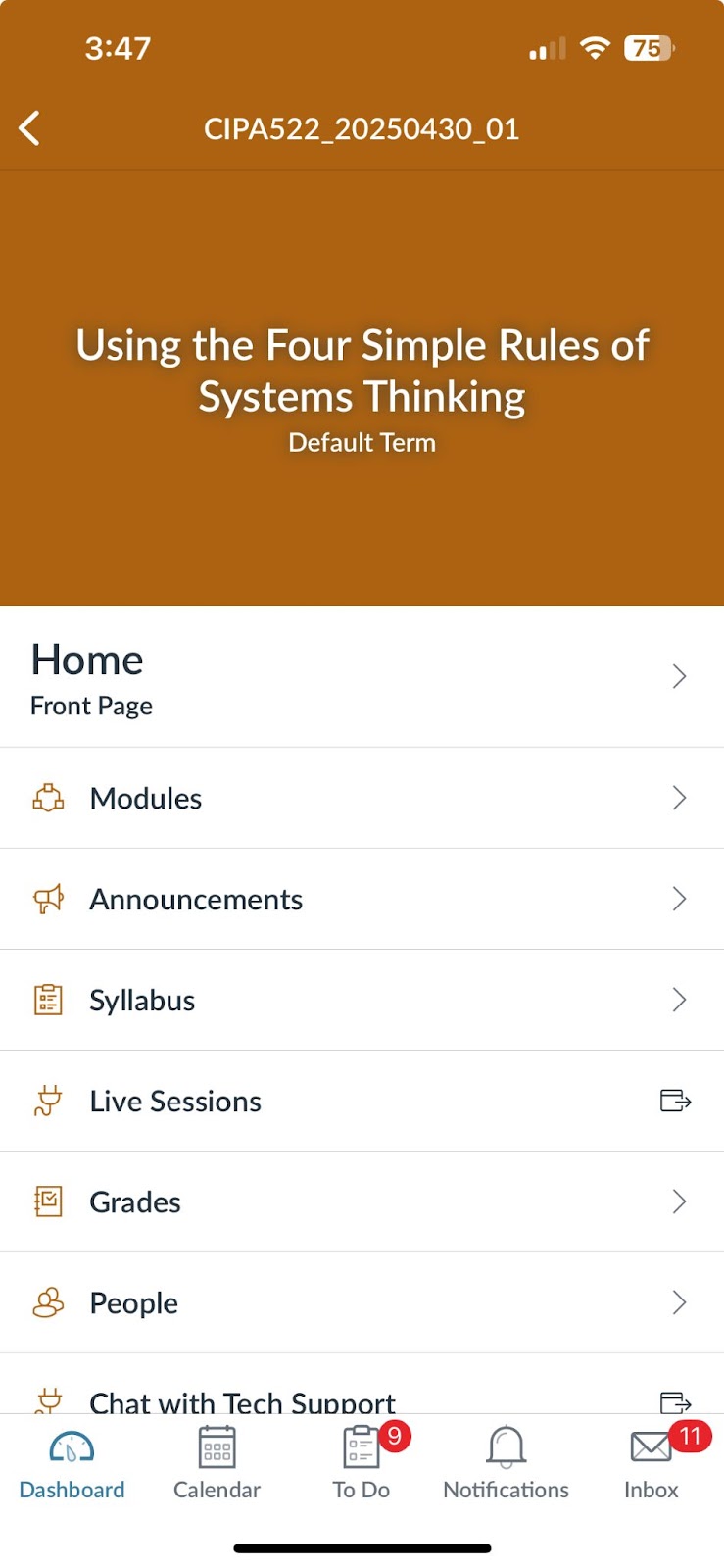
I. Home
Click on “Home” to access the home page of your course. You can start your course from this page.
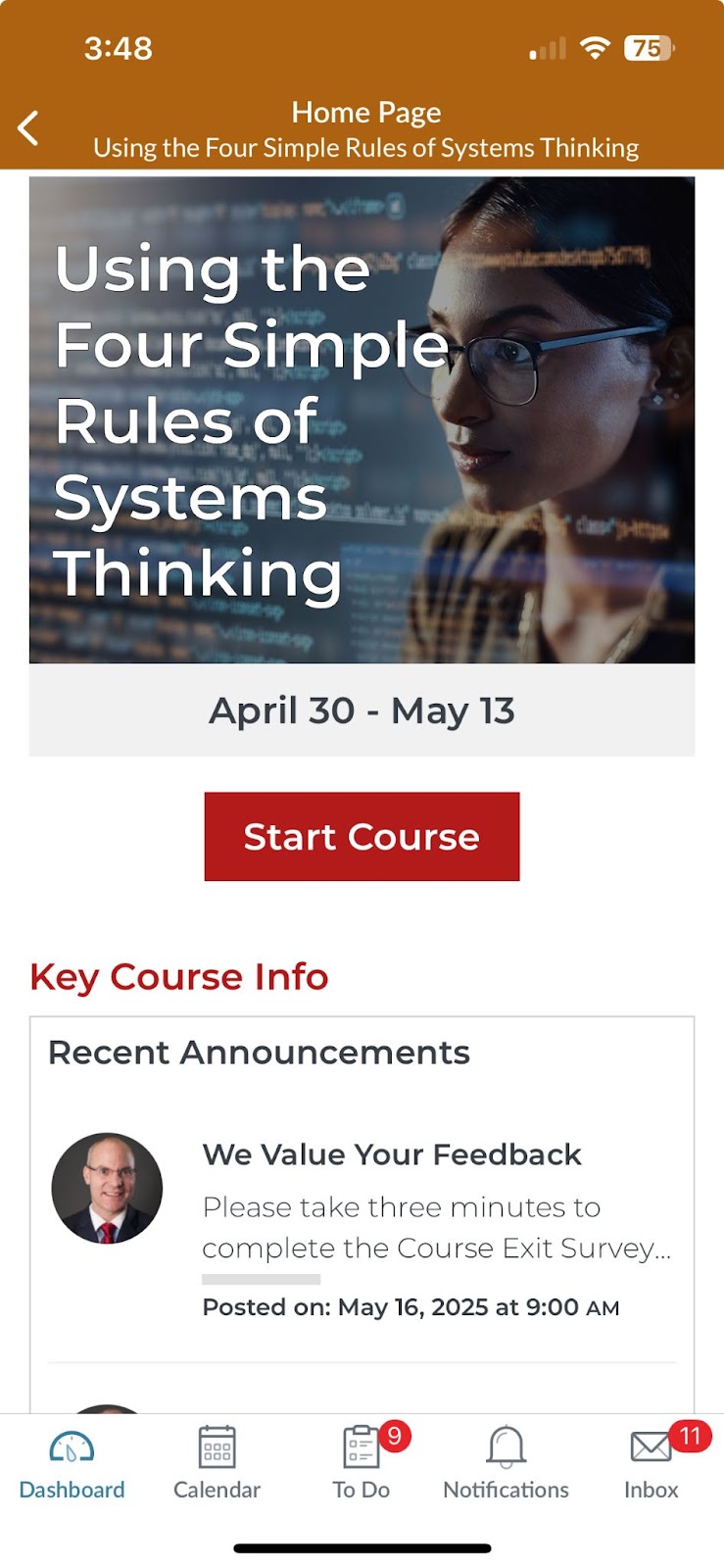
II. Modules
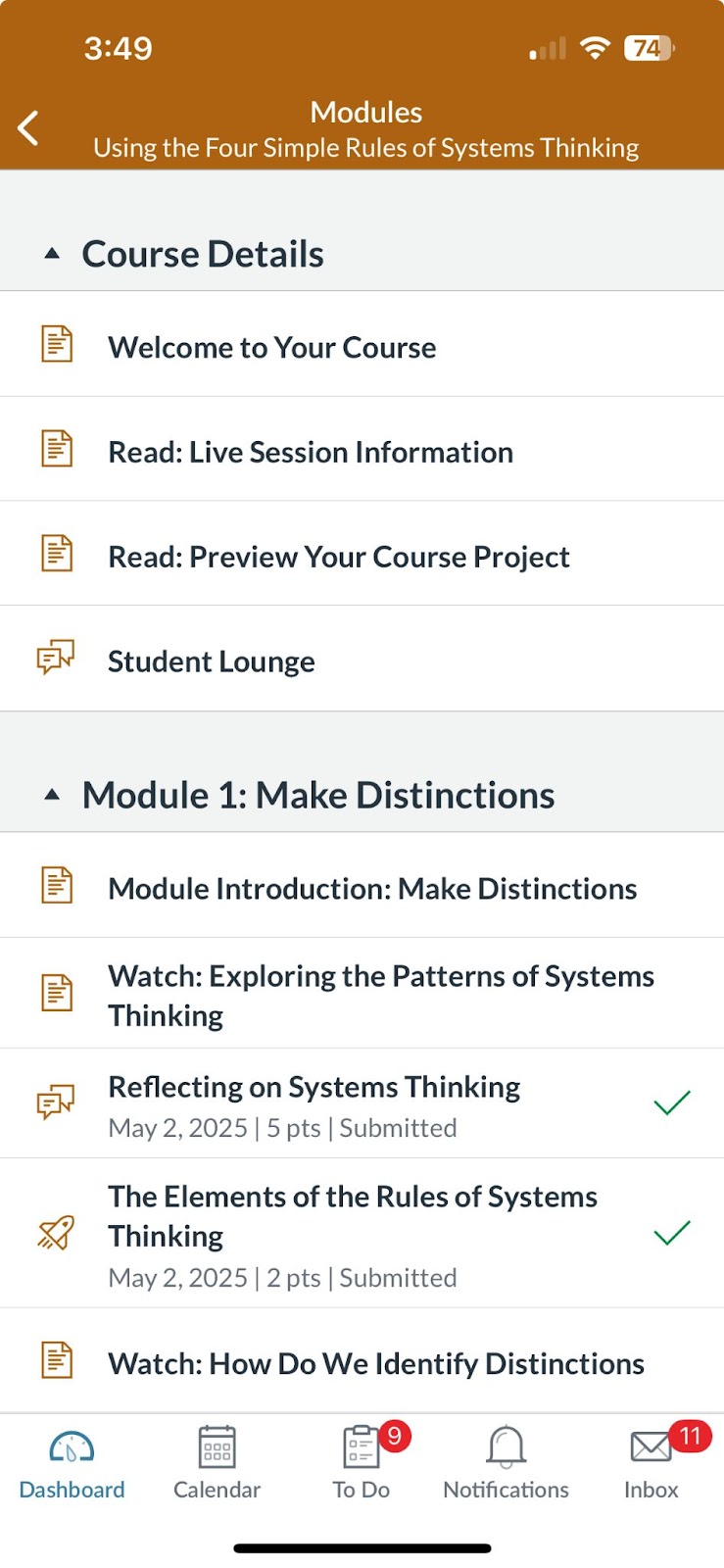
Here, you can see a full list of all the assignments you will have to complete throughout your course, as well as the course content you will view. Use this tab to track your progress and jump throughout the course.
III. Announcements
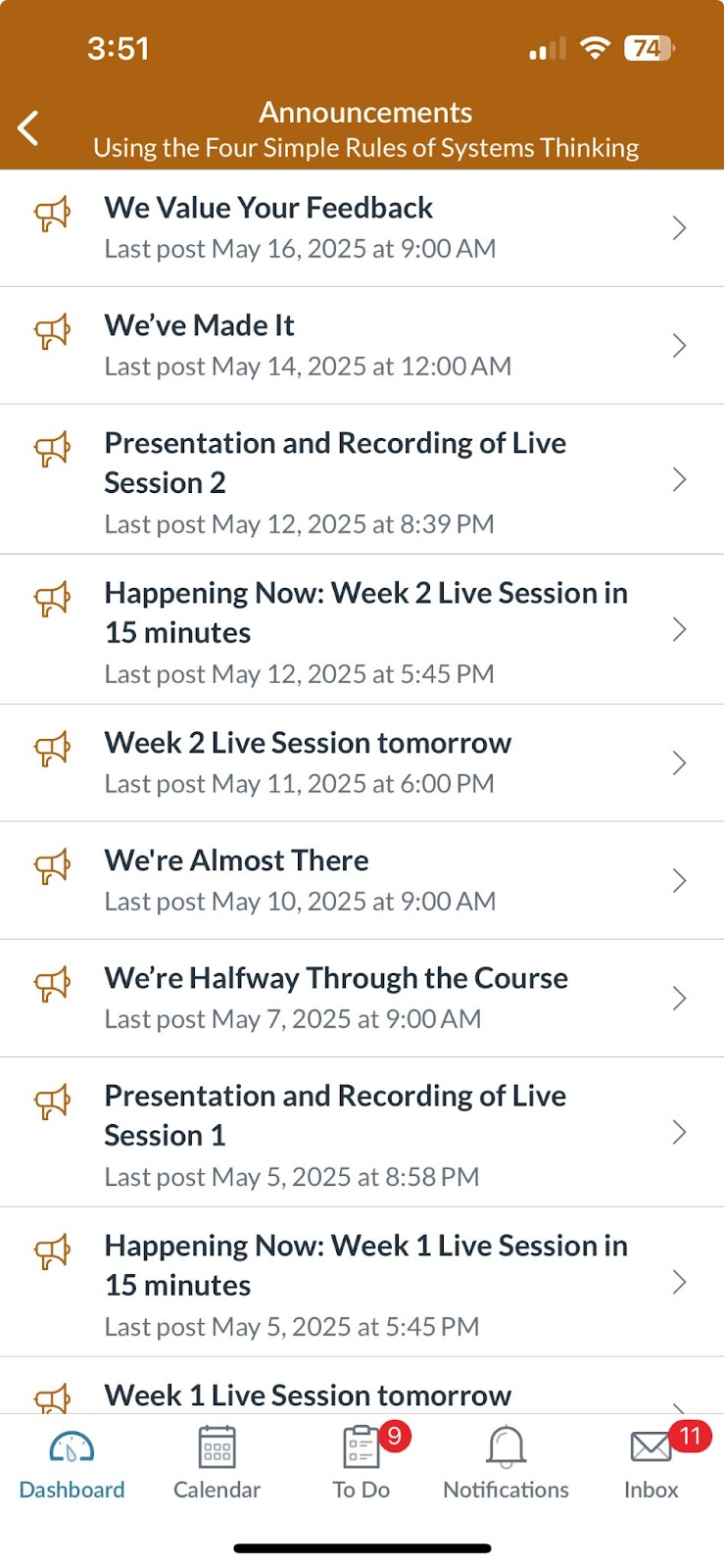
Here, you will see announcements from your facilitator regarding your course, including reminders about Live Sessions and due dates.
IV. Syllabus
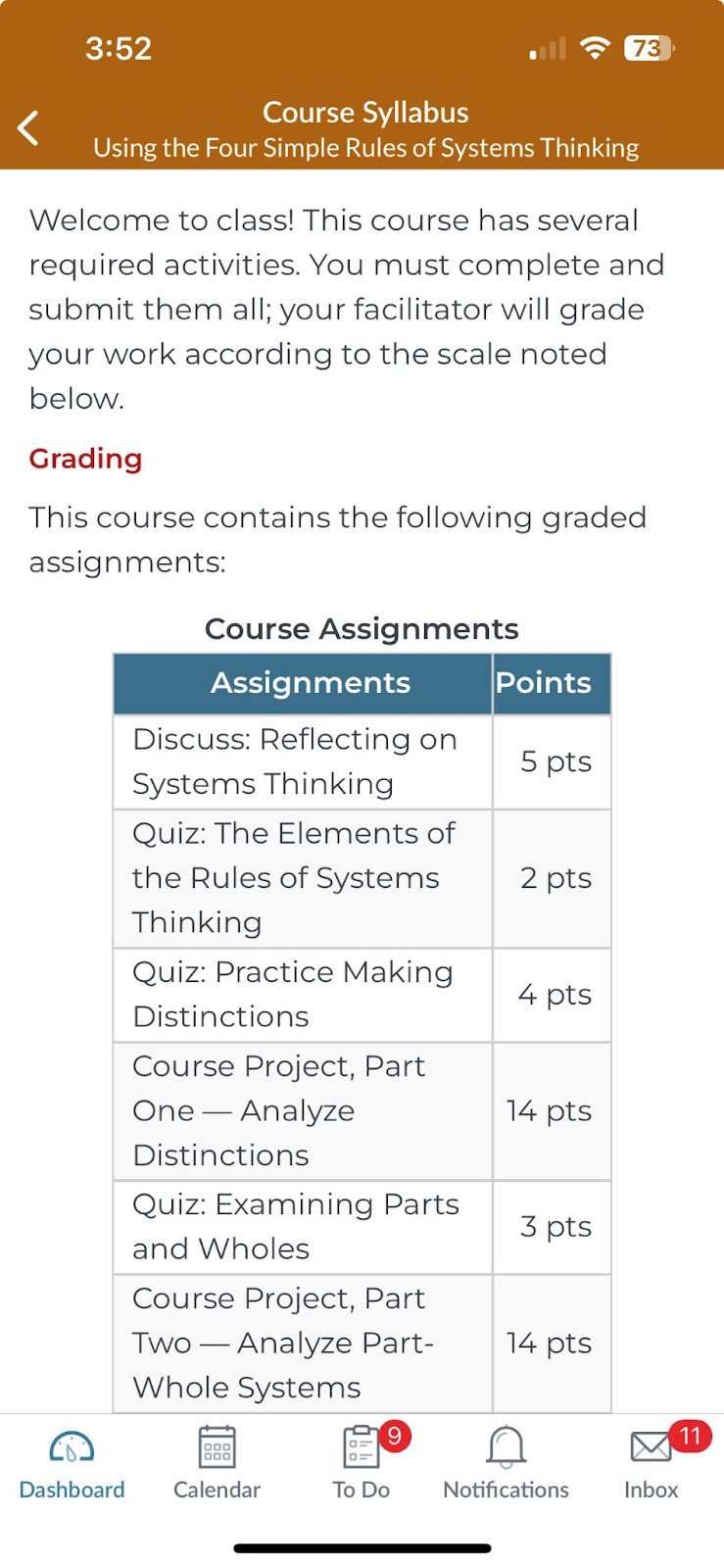
Here, you can see your course syllabus.
V. Live Sessions
Click on the Live Sessions button to be directed out of the Canvas app to access the Zoom links for Live Sessions. Troubleshooting steps for Live Sessions can be found in this article if needed.
VI. Grades
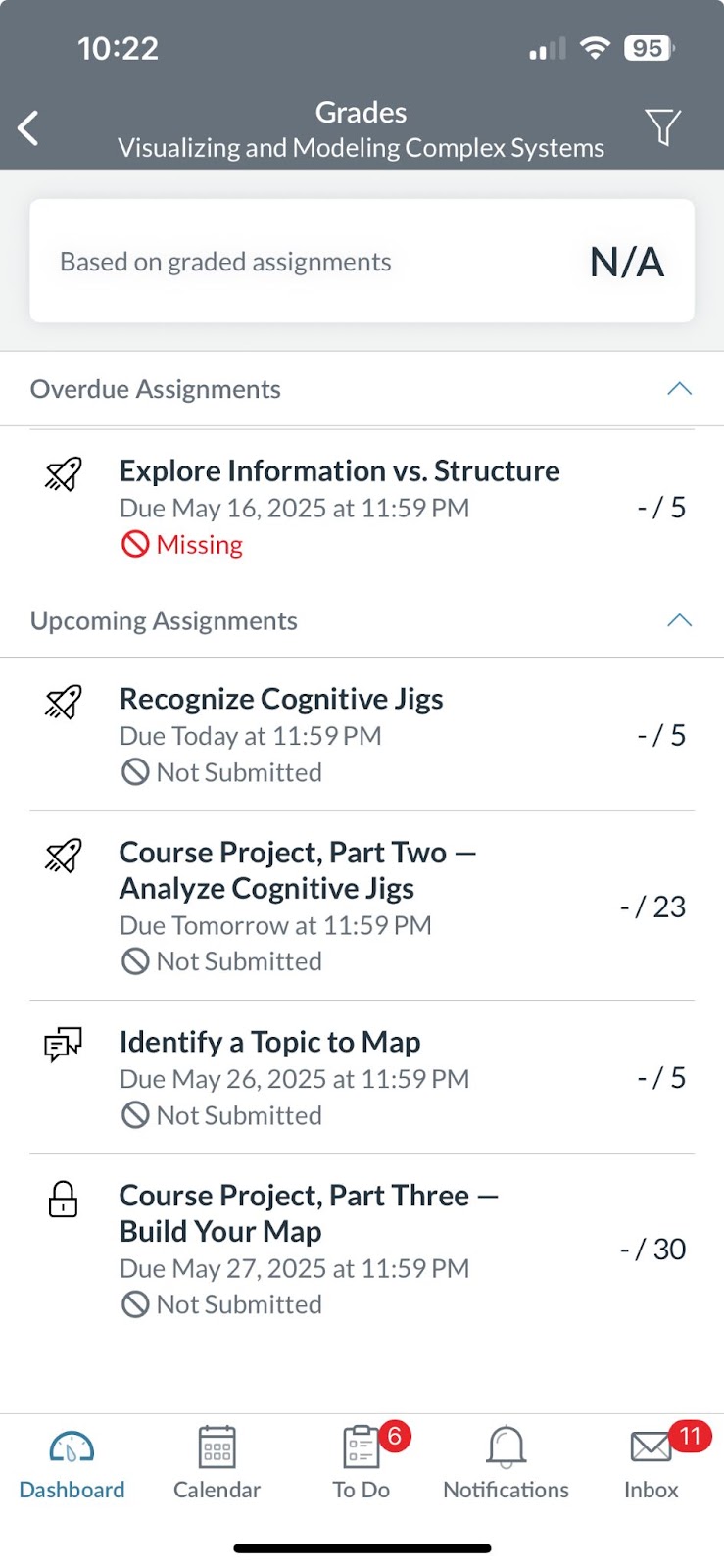
Click here to view your assignment grades. Click on each individual assignment to view your facilitator feedback. Additional information on navigating and understanding your gradebook can be found in this article.
VII. People
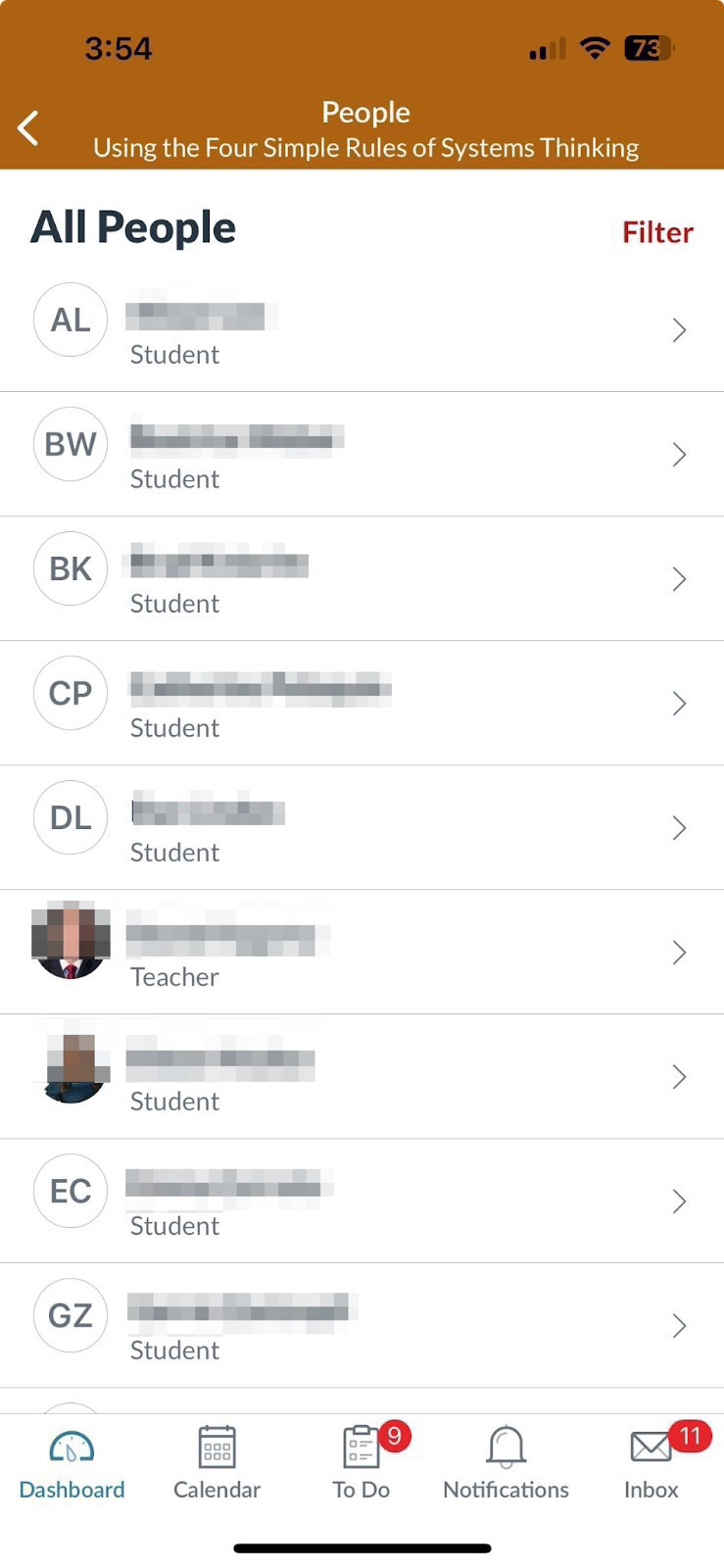
Click here to view a list of the people in your course.
VIII. Chat with Tech Support
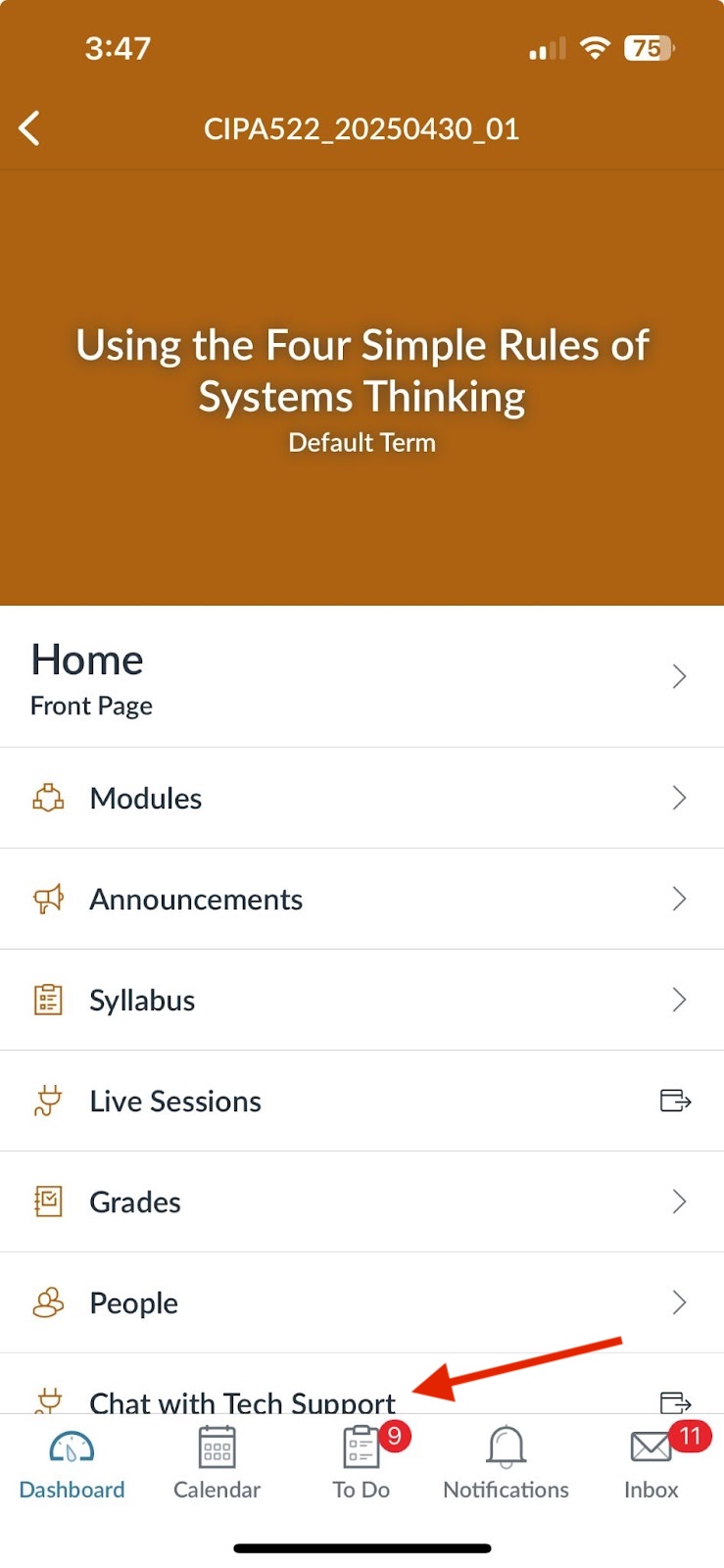
Click here to be directed externally to our chat support agent, who can help you with any technical challenges you’re experiencing.
