Logging In to Your Course
Updated
by Monique Staats
Welcome! All of our courses take place in Canvas. You can access Canvas via learn.ecornell.cornell.edu on your desktop device, or by downloading the Canvas mobile app on your Apple or Android device. Continue reading to learn how to get started.
.....................................................................................................................................................................
Special Login Instructions for the following users (Single Sign-On or SSO):
- Cornell University Students in Pharmaceutical Management
- Marriott SSO Login Instructions
- Monsanto Employee SSO Login Instructions
All other students, follow these next steps:
There are two ways to access your courses: on desktop and you can access on the mobile app.
Option 1 Desktop View:
Visit ecornell.cornell.edu and click Login.

- Log in with your email. Your email will be your username.
- If you are having login issues, please review this article.

- At the next screen, enter your password.
- From the Student Portal Home, click Take me to my courses in the left-hand menu. This will take you to your course environment.
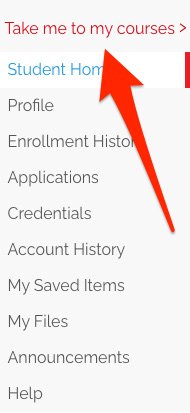
- You are now within the eCornell course environment, or Canvas Dashboard. If this is your first time visiting, you will see your courses listed on the Dashboard in the Cards view. Click the title to enter your course.
Desktop Option 2:
The second option to access your courses is by going directly to Canvas via learn.ecornell.cornell.edu.
- Visit learn.ecornell.cornell.edu and enter your login information.
- If you are having login issues, please review this article.
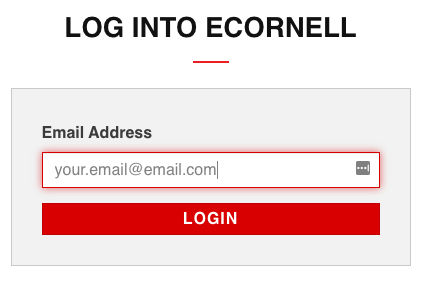
- If you are having login issues, please review this article.
- Once logged in, you will be directed to your Canvas Dashboard.
Once in Canvas on Desktop...
If this is your first time to your courses, you will see your courses listed on the Dashboard in the "Card" view. Click the title to enter your course.
NOTE: your courses will not be available until 9:00AM Eastern Standard Time on the day that your course begins. If you log in before that time, your course materials (including calendar events) will not be available.
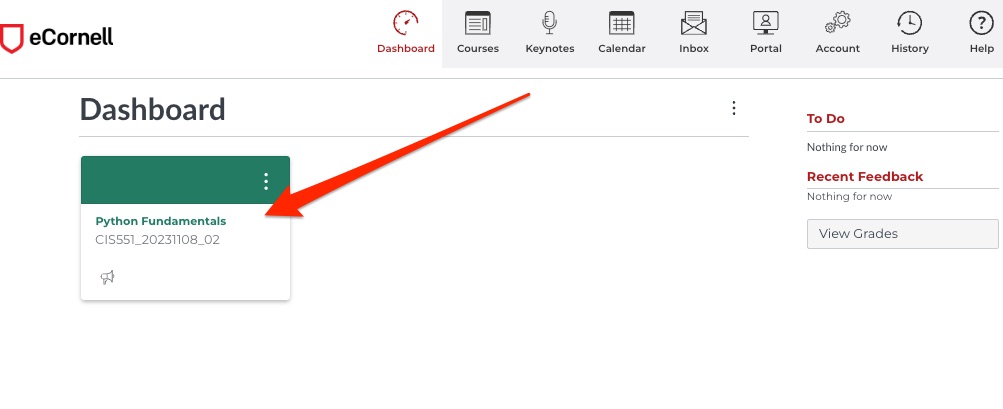
If you find your Recent Activity displayed (as pictured below) instead of the course cards, simply click the Menu icon to adjust this setting.
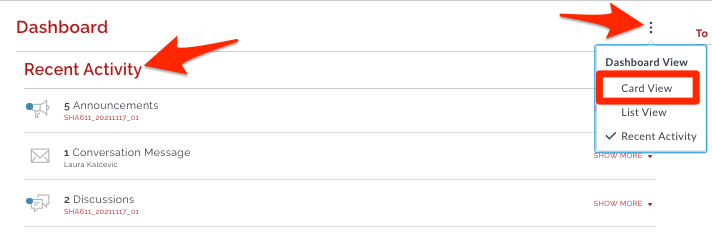
Alternatively, you can keep the recent activity, and click Courses in the top-right corner of your page. Then click the name of the course that you wish to enter.
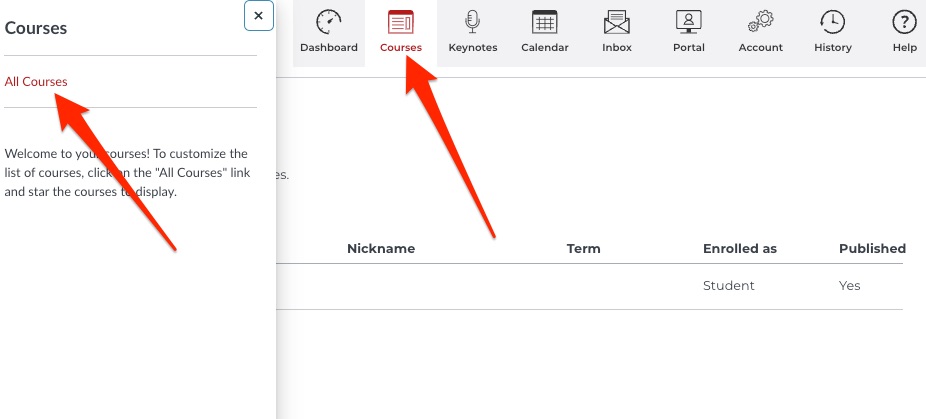
Voilà! You should now be in the course. On the left-hand side, you will see a menu with the different sections of your course. The Course Shortcuts list at the top will show links to grades, etc. Click the course headings to access the actual course content (seen below).
To Access your Courses on Your Mobile Device
- Download the Canvas mobile app in the App Store on your Apple or Android device. To download the Canvas app, your phone must be up to date with either Android 8.0 or later, or iOS 16.0 or later.
- Open the app and click “Find my School
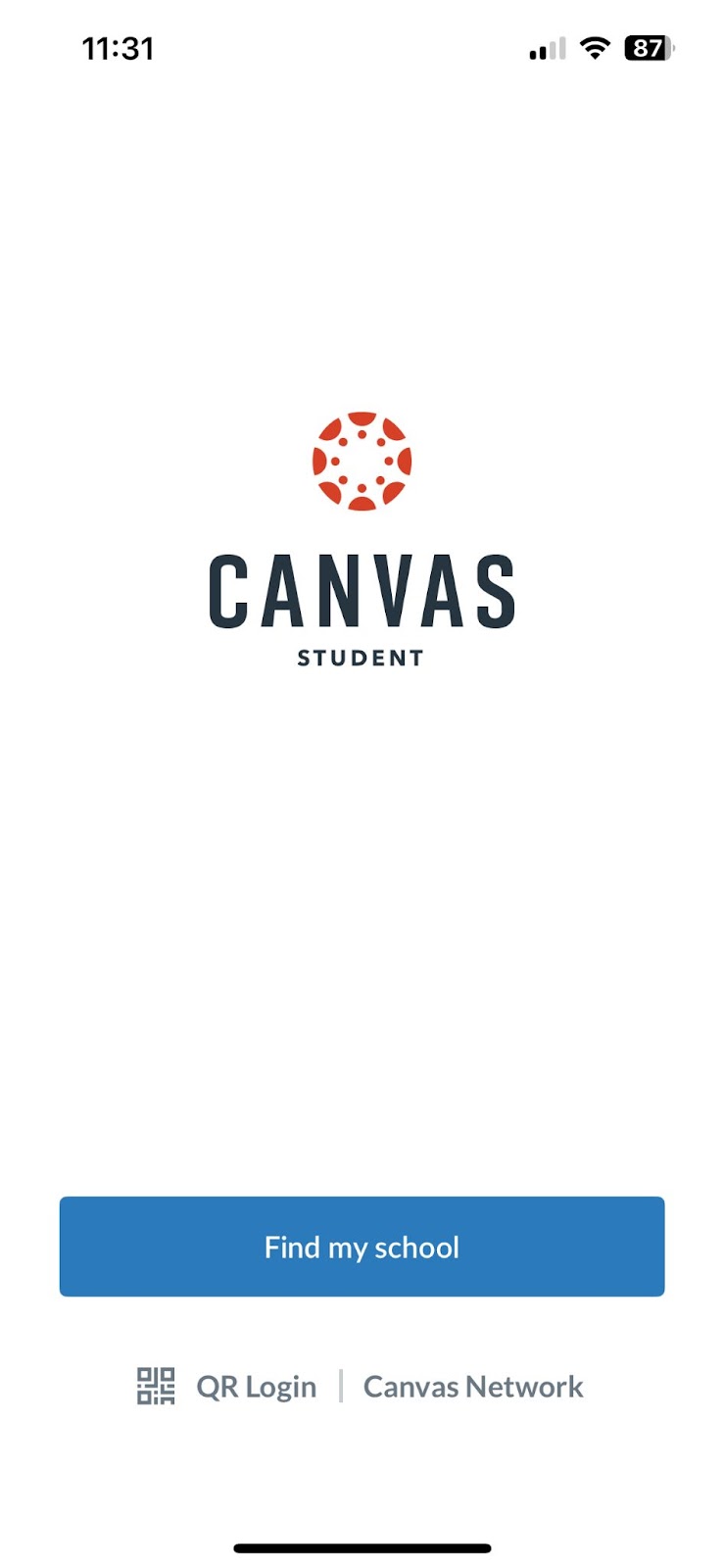
- Search for "eCornell"
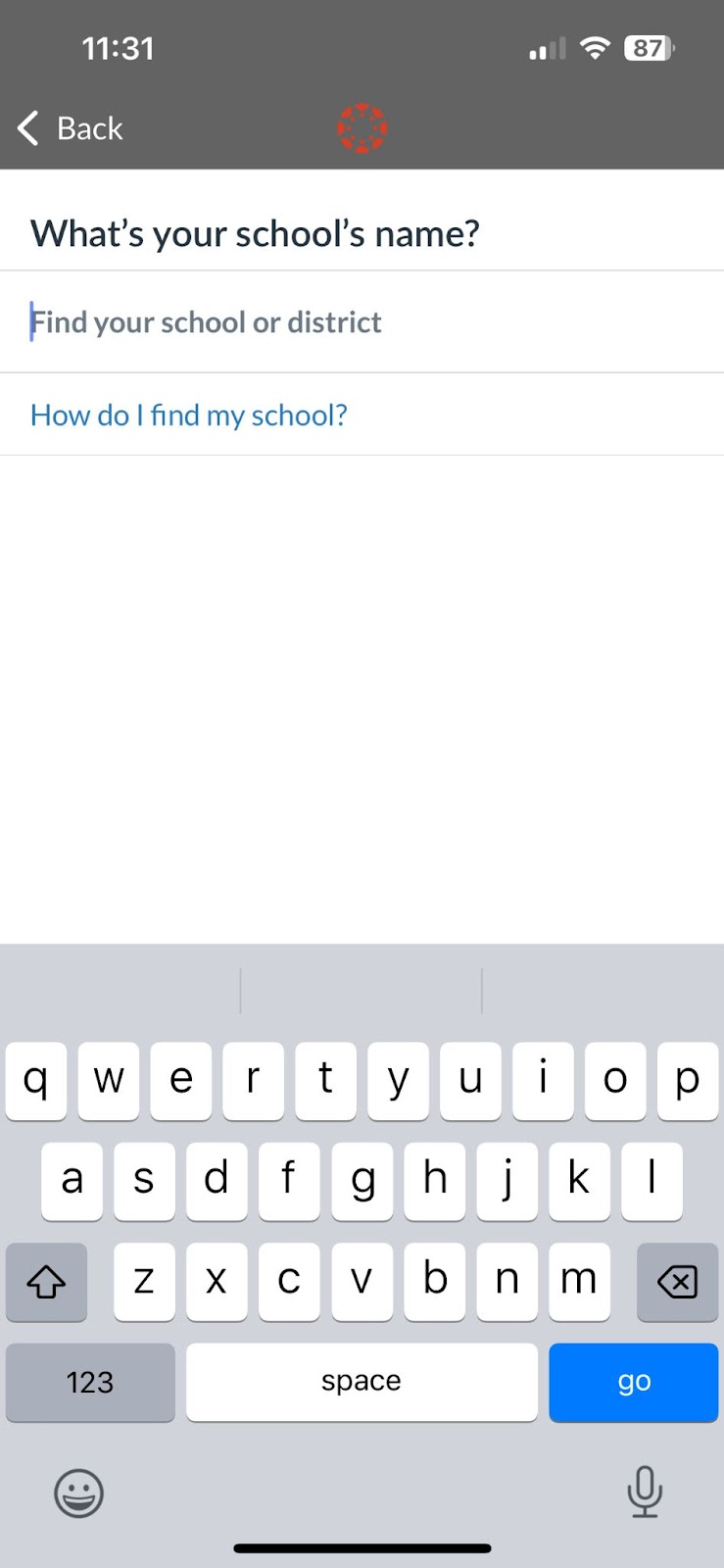
- Click on "eCornell" from the options that appear
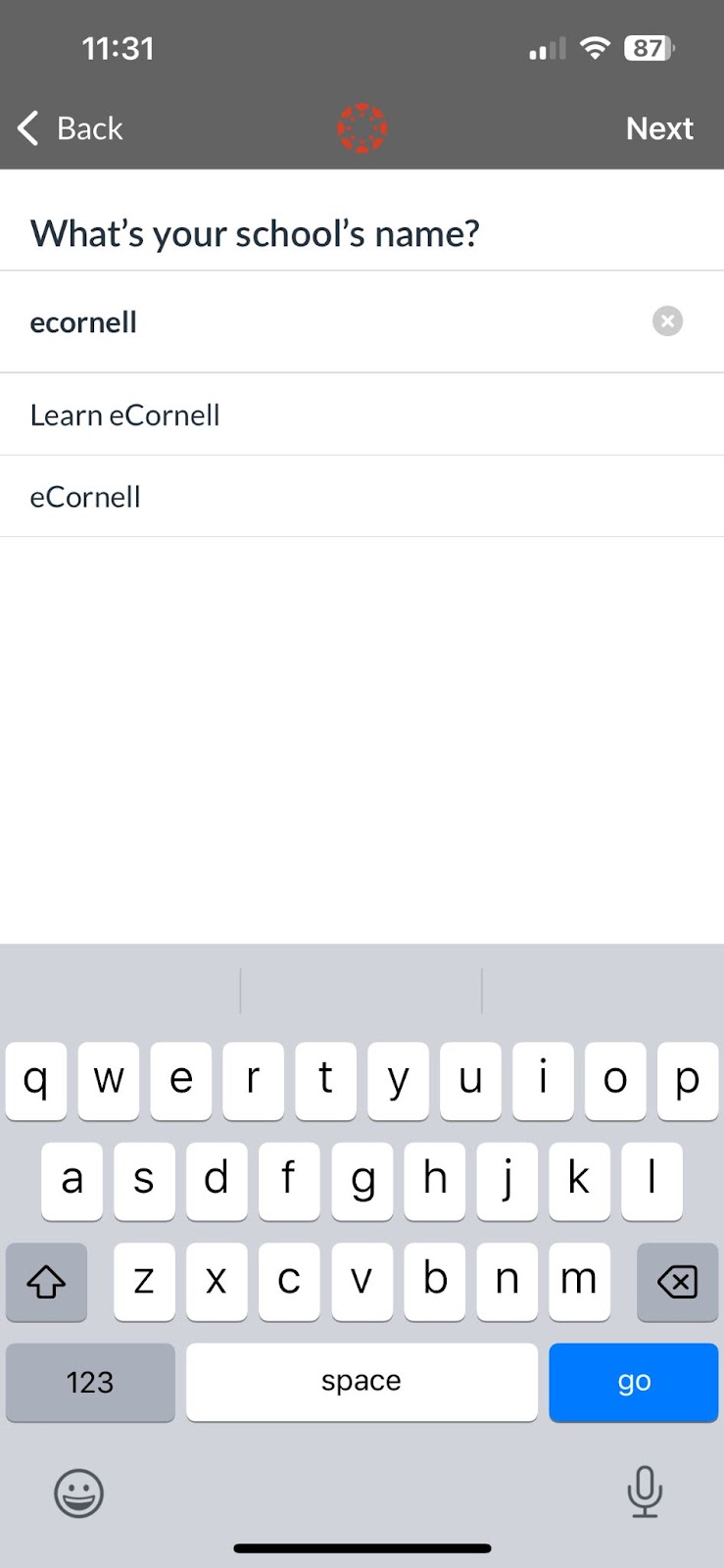
- Log in to the app using the same instructions as desktop
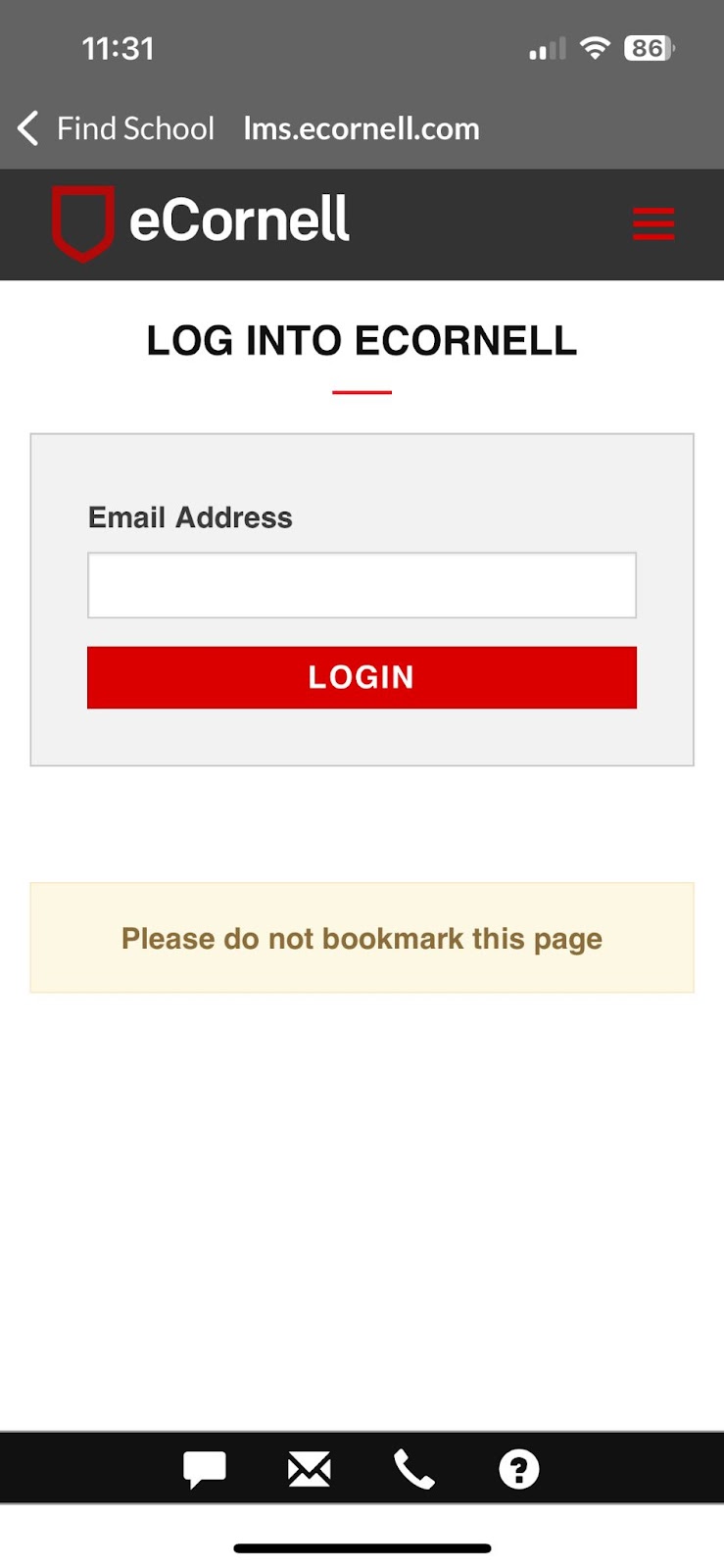
Once in Canvas on the Mobile App...
If this is your first time to your courses, you will see your courses listed on the Dashboard in the "Card" view. Click the title to enter your course.
NOTE: your courses will not be available until 9:00AM Eastern Standard Time on the day that your course begins. If you log in before that time, your course materials (including calendar events) will not be available.
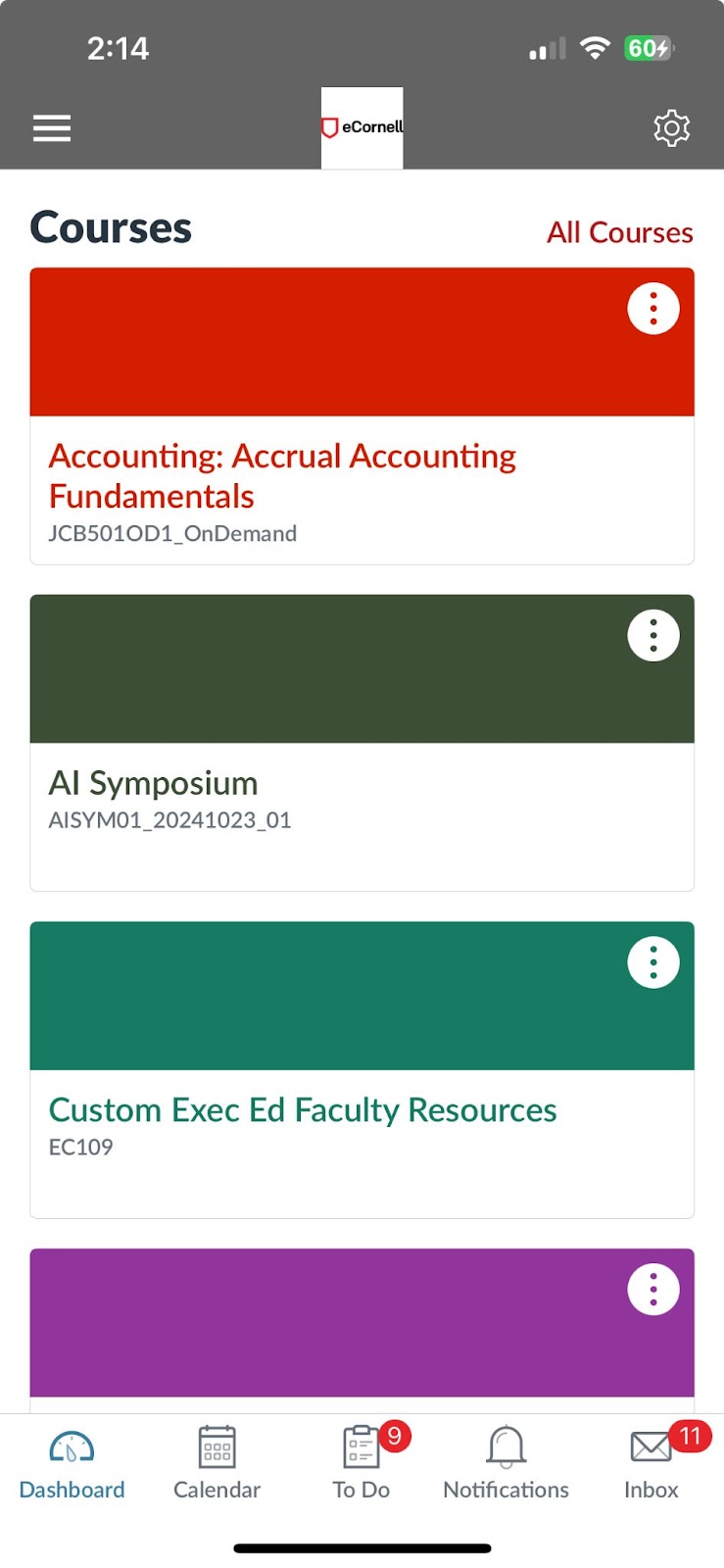
You should see your course available in the Dashboard view - click on the course “Card” to access your course content!
