Confirming You Have Completed All Course Requirements
Updated
by Monique Staats
How can I tell if I have completed my course requirements?
The easiest way to confirm if your assignments have been submitted, reviewed, and marked complete is to look at Grades from the Course Shortcuts, found in the course navigation menu on the left-hand side of the course itself. Each course has its own grade book which lists the required assignments, point value, status, and grade.
Follow the steps below to locate your grade book and find out whether a course is missing an assignment or is incomplete.
- Within your course, open the course navigation menu, click on Course Shortcuts and then click on Grades.
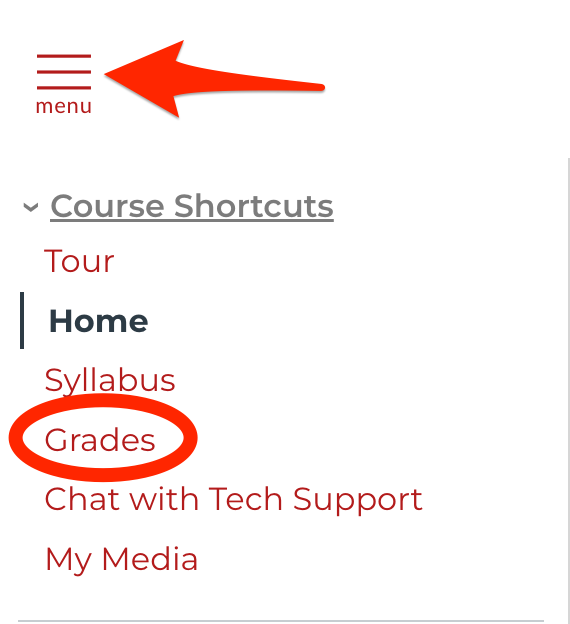
- Review the results.
In this example, the first assignment has been marked complete (as indicated by the checkmark) and the second assignment has been marked incomplete (as indicated by the X). The final course project has been submitted and is under review, so the paper icon is a placeholder. The conversation icon indicates that the facilitator has left a comment/feedback, which should be reviewed prior to resubmitting the incomplete assignment.
The total score is located at the bottom of the table based on the graded assignments. Most courses must achieve a total score of 85% in order to pass. Courses that are 'Incomplete' will not apply towards earning a credential and will require a retake.
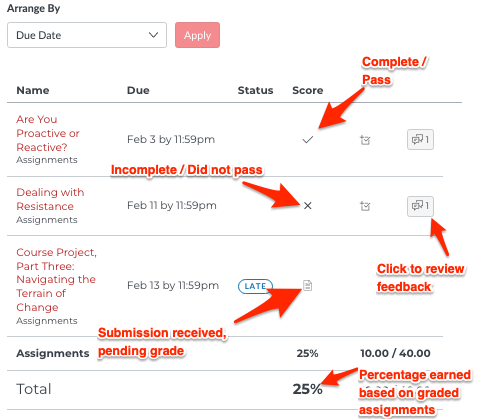
What do all of these icons mean?
Your grade book includes a number of symbols that represent a variety of important items. Visit this article to learn more about how to understand your gradebook.
How can I access my Confirmation of Completion letter?
Visit this article for help accessing your Confirmation of Completion.
Can I resubmit my work and have it re-graded?
If your course has not yet ended, yes! Be sure to review any feedback that your course facilitator may have left prior to resubmitting. If you want to send them a message, visit this article for instructions.
To resubmit your assignment, click on the assignment name and you will see a red button to resubmit/reattempt.
To resubmit your assignment, click on the assignment name and you will see a red button to resubmit/reattempt.
Why are there assignments marked 0 or without a submit button?
Sometimes, facilitators list assignments that do not carry any point value and do not count toward your final grade. These may be experiential exercises, tools, etc. At times, you may see earlier project parts listed with a 'due date' to help keep you on track, but will only show a submission button within the final project part. If you have questions about what requires a submission, be sure to connect with your facilitator before the course ends.
What if I did not complete the course before the end date?
Courses are typically scheduled for a two-week window. Once the course closes, the facilitator is no longer active. Therefore, any work submitted after the course closes will not be reviewed/graded, unless you have previously received an extension. The policy remains the same for courses that are longer than the typical two-week period.
If you did not complete the course, you will need to re-enroll in the course as a retake to satisfy your program requirement.
If you did not complete the course, you will need to re-enroll in the course as a retake to satisfy your program requirement.
